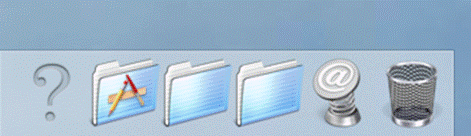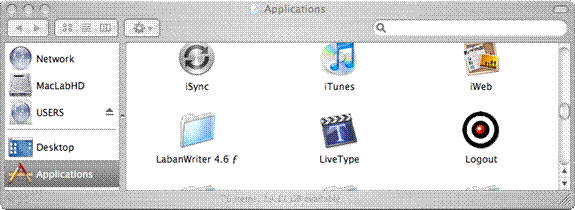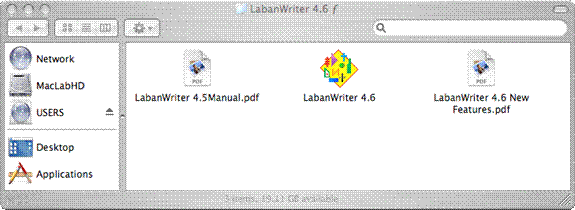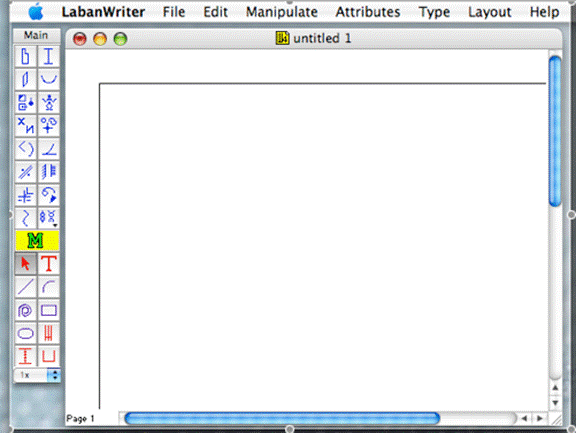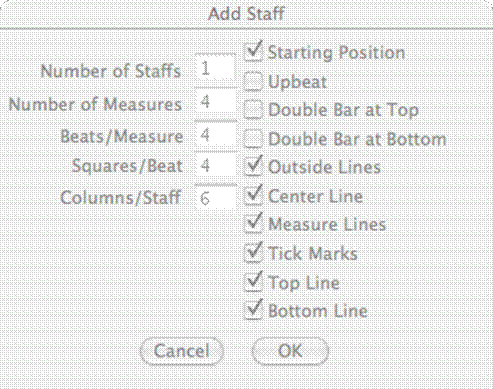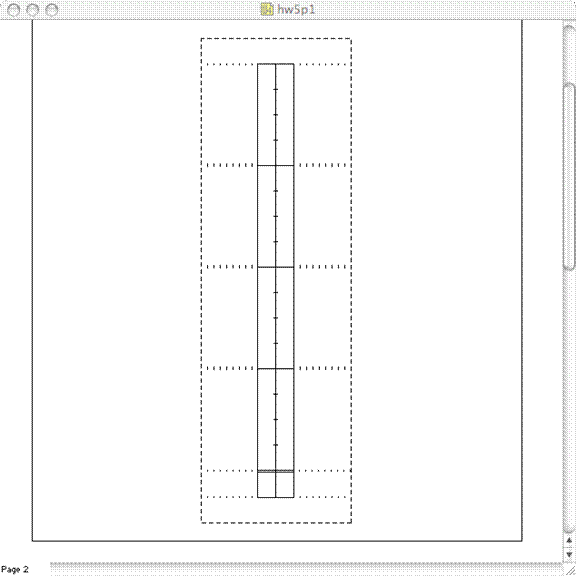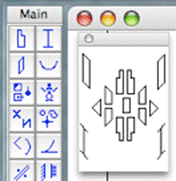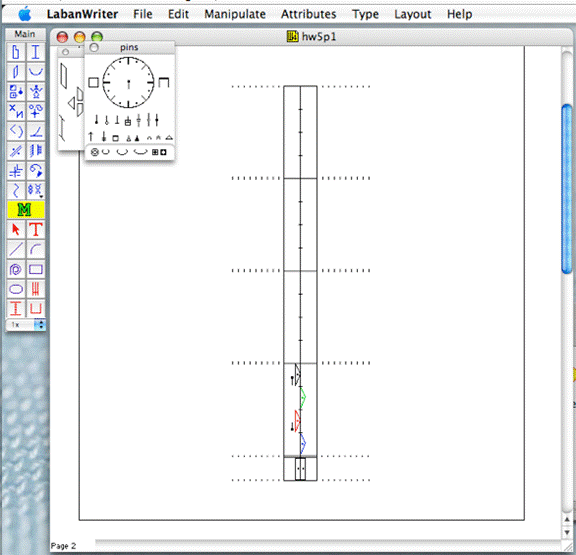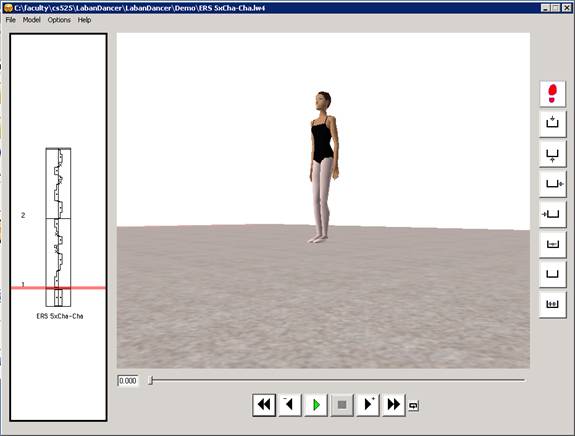Part 2. Animate dance with LabanDancer
- We have installed LabanDancer in SE-A201-01~04 machines on C:\LabanDancer.
- To run labanDancer, first use remote desktop connection on mac proc to those win7 PC in your designated machine using your CSNET account. Same ufp account name but with #a followed by ....you know what. Make sure you type csnet\ before your username.
- Open the folder C:\LabanDancer
- You will see the LabanDancer.exe with Aztec? Sun icon.
- Double click to start it.
- There are quite a few demo dances in C:\faculty\cs525\LabanDancer\LabanDancer\Demo. Try it. Give you a better idea about what a labanNation looks like.
- Click one of them say ERS 5xCha-Cha.lw4 will open as follows:
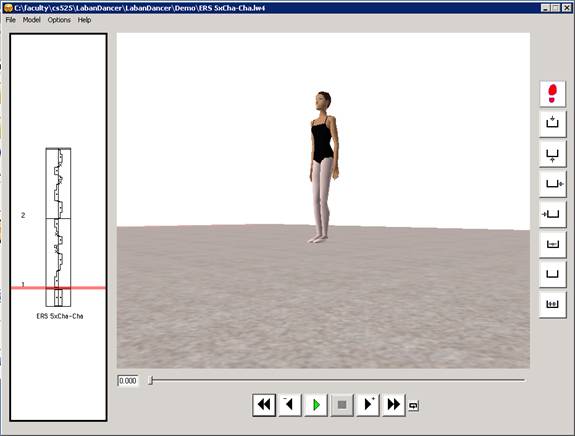
- You can use open your dancer labanwriter files which is saved in c:\work\cs525\S2010\<yourlogin> and see how it performs and whether it matches your expectation. Try to use the camera angle to change viewpoint.
- If you are not satisfy the specification, return to your mac window to change it and save it through smb for another round of animation.
- Capture the image of the labanDance with your dance using SnagIt or windows capture tool as your hw4aDance.png and upload it to your CS525 web site
Email me the urls to hw4a.lw4, hw4a.png, and hw4aDance.png and your comments on the labanation, labanWrite/labanDancer as your hw4 submission.